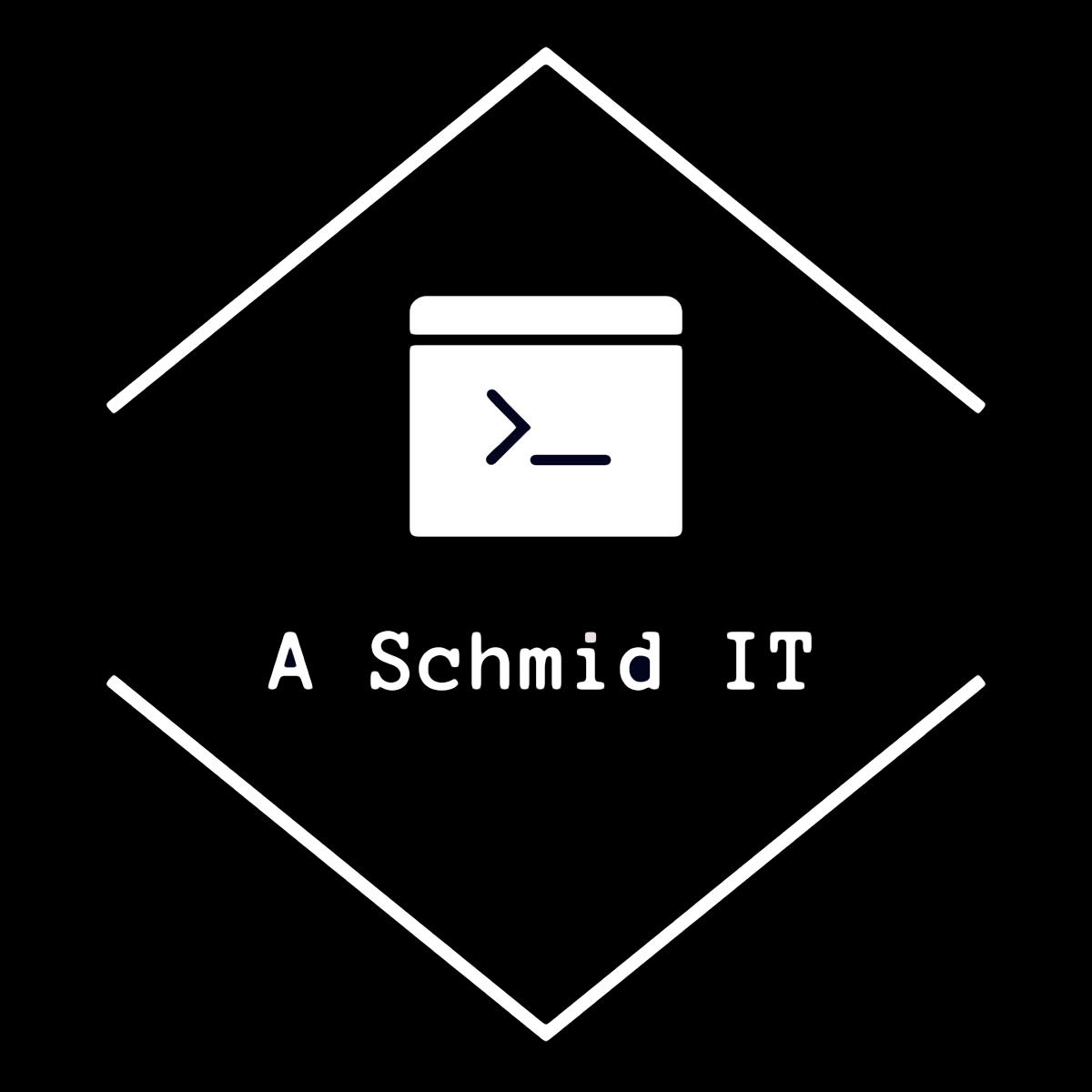Install “pfBlockerNG” package via System -> Package Manager -> Available Packages.
Got to Firewall -> pfBlockerNG.
General
- Check Enable
- CRON Settings: Put to once a day <<Free lists might block to often download
- Inbound Firewall Rules: WAN
- Outbound Firewall Rules: LAN
- Check Floating Rules
- Save
NOTE: As it says you would not need to block any if you have no ports open in your firewall but as soon as you start opening ports for example for a web server it’s a good idea to have these blocks in place!

GeoIP
- Top 20 Tab
- Select All IPv4 Countries
- Select All IPv6 Countries
- List Action: Deny Both
- Save

Reputation
- Check Enable Max
- Check Enable pMAX
- Check Enable dMAX
- Save

IPv4 & IPv6:
- Enter Alias “IPv4” and description
- Click on List Settings -> Copy links provided to IPv4Lists
- Add the IP4 Lists and enter a unique Header/Lobal
- List Action: Deny Both
- Update Frequency: Once a day
- Save


Done!